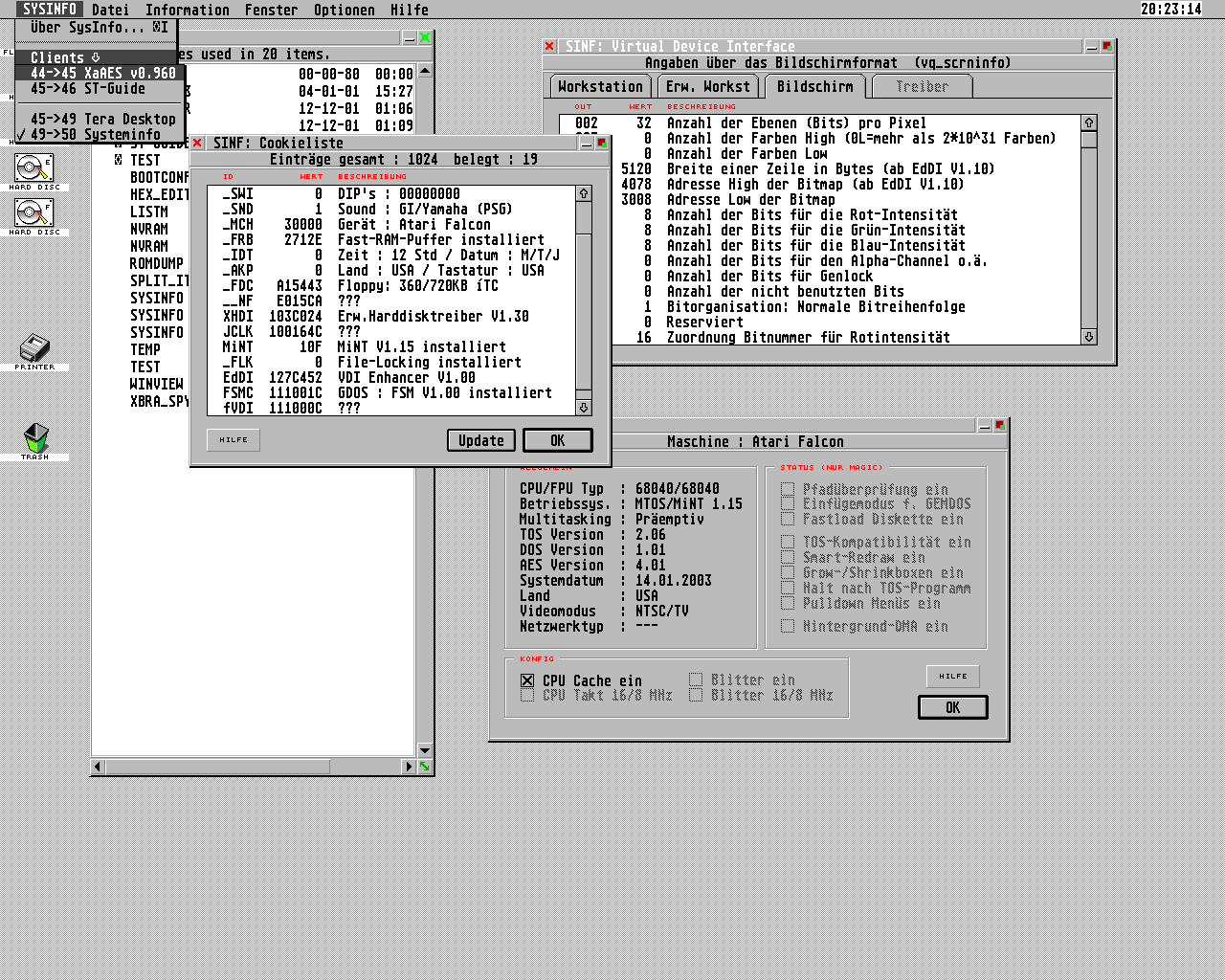asm OS Taringa
Operating Systems
------------------------------------------------------------------------------------------------------------------------------------------------------------
 |  |
------------------------------------------------------------------------------------------------------------------------------------------------------------
Free Operating System
Make a Linux OS
Getting Started:
What do you need:
a) some existing and working images so that we can wrap the file-system and directory tree http://people.debian.org/~aurel32/qemu/ (they are built in images, so inside it has all the directory skeleton)
b) make a directory skeleton, where you can put all those such as following by copy and paste with original materials form above (/tmp/myOS/):
| / /boot <-- here goes the grub and lilo and boot loader /tmp /lib <-- here goes the kernel /root /etc etc |
Step 2: Build the Kernel 1) Download linux kernel: www.kernel.org
2) Setup the kernel and build it
make menuconfig
save it as .config
apply make or make -j3
3) install processor emulator
yum -y install qemu nasm
4) run it
qemu -m 124M -kernel /tmp/myKernel/../zImage
Step 3: Attach kernel & Directory skeleton
1) compiled/builded kernel was created copy that and paste it to /tmp/myOS/lib/
2) make sure the directory and grub/lilo/bootloaders are fine tunned
3) keep on testing..., should work hoping
Special Thanx to
Compileing the Kernel:
Step # 1 Get Latest Linux kernel code
Visit http://kernel.org/ and download the latest source code. File name would be linux-x.y.z.tar.bz2, where x.y.z is actual version number. For example file inux-2.6.25.tar.bz2 represents 2.6.25 kernel version. Use wget command to download kernel source code:
$ cd /tmp
$ wget http://www.kernel.org/pub/linux/kernel/v2.6/linux-x.y.z.tar.bz2
Note: Replace x.y.z with actual version number. Step # 2 Extract tar (.tar.bz3) file
Type the following command:
# tar -xjvf linux-2.6.25.tar.bz2 -C /usr/src
# cd /usr/src Step # 3 Configure kernel
Before you configure kernel make sure you have development tools (gcc compilers and related tools) are installed on your system. If gcc compiler and tools are not installed then use apt-get command under Debian Linux to install development tools.
# apt-get install gcc
Now you can start kernel configuration by typing any one of the command: $ make menuconfig - Text based color menus, radiolists & dialogs. This option also useful on remote server if you wanna compile kernel remotely. $ make xconfig - X windows (Qt) based configuration tool, works best under KDE desktop $ make gconfig - X windows (Gtk) based configuration tool, works best under Gnome Dekstop.
For example make menuconfig command launches following screen:
$ make menuconfig
You have to select different options as per your need. Each configuration option has HELP button associated with it so select help button to get help. Step # 4 Compile kernel
Start compiling to create a compressed kernel image, enter:
$ make
Start compiling to kernel modules:
$ make modules
Install kernel modules (become a root user, use su command):
$ su -
# make modules_install
Step # 5 Install kernel
So far we have compiled kernel and installed kernel modules. It is time to install kernel itself.
# make install
It will install three files into /boot directory as well as modification to your kernel grub configuration file: System.map-2.6.25 config-2.6.25 vmlinuz-2.6.25 Step # 6: Create an initrd image
Type the following command at a shell prompt:
# cd /boot
# mkinitrd -o initrd.img-2.6.25 2.6.25
initrd images contains device driver which needed to load rest of the operating system later on. Not all computer requires initrd, but it is safe to create one. Step # 7 Modify Grub configuration file - /boot/grub/menu.lst
Open file using vi:
# vi /boot/grub/menu.lst title Debian GNU/Linux, kernel 2.6.25 Default root (hd0,0) kernel /boot/vmlinuz root=/dev/hdb1 ro initrd /boot/initrd.img-2.6.25 savedefault boot
Remember to setup correct root=/dev/hdXX device. Save and close the file. If you think editing and writing all lines by hand is too much for you, try out update-grub command to update the lines for each kernel in /boot/grub/menu.lst file. Just type the command:
# update-grub
Neat. Huh? Step # 8 : Reboot computer and boot into your new kernel
Just issue reboot command:
# reboot
Visit http://kernel.org/ and download the latest source code. File name would be linux-x.y.z.tar.bz2, where x.y.z is actual version number. For example file inux-2.6.25.tar.bz2 represents 2.6.25 kernel version. Use wget command to download kernel source code:
$ cd /tmp
$ wget http://www.kernel.org/pub/linux/kernel/v2.6/linux-x.y.z.tar.bz2
Note: Replace x.y.z with actual version number. Step # 2 Extract tar (.tar.bz3) file
Type the following command:
# tar -xjvf linux-2.6.25.tar.bz2 -C /usr/src
# cd /usr/src Step # 3 Configure kernel
Before you configure kernel make sure you have development tools (gcc compilers and related tools) are installed on your system. If gcc compiler and tools are not installed then use apt-get command under Debian Linux to install development tools.
# apt-get install gcc
Now you can start kernel configuration by typing any one of the command: $ make menuconfig - Text based color menus, radiolists & dialogs. This option also useful on remote server if you wanna compile kernel remotely. $ make xconfig - X windows (Qt) based configuration tool, works best under KDE desktop $ make gconfig - X windows (Gtk) based configuration tool, works best under Gnome Dekstop.
For example make menuconfig command launches following screen:
$ make menuconfig
You have to select different options as per your need. Each configuration option has HELP button associated with it so select help button to get help. Step # 4 Compile kernel
Start compiling to create a compressed kernel image, enter:
$ make
Start compiling to kernel modules:
$ make modules
Install kernel modules (become a root user, use su command):
$ su -
# make modules_install
Step # 5 Install kernel
So far we have compiled kernel and installed kernel modules. It is time to install kernel itself.
# make install
It will install three files into /boot directory as well as modification to your kernel grub configuration file: System.map-2.6.25 config-2.6.25 vmlinuz-2.6.25 Step # 6: Create an initrd image
Type the following command at a shell prompt:
# cd /boot
# mkinitrd -o initrd.img-2.6.25 2.6.25
initrd images contains device driver which needed to load rest of the operating system later on. Not all computer requires initrd, but it is safe to create one. Step # 7 Modify Grub configuration file - /boot/grub/menu.lst
Open file using vi:
# vi /boot/grub/menu.lst title Debian GNU/Linux, kernel 2.6.25 Default root (hd0,0) kernel /boot/vmlinuz root=/dev/hdb1 ro initrd /boot/initrd.img-2.6.25 savedefault boot
Remember to setup correct root=/dev/hdXX device. Save and close the file. If you think editing and writing all lines by hand is too much for you, try out update-grub command to update the lines for each kernel in /boot/grub/menu.lst file. Just type the command:
# update-grub
Neat. Huh? Step # 8 : Reboot computer and boot into your new kernel
Just issue reboot command:
# reboot
http://www.cyberciti.biz/tips/compiling-linux-kernel-26.html